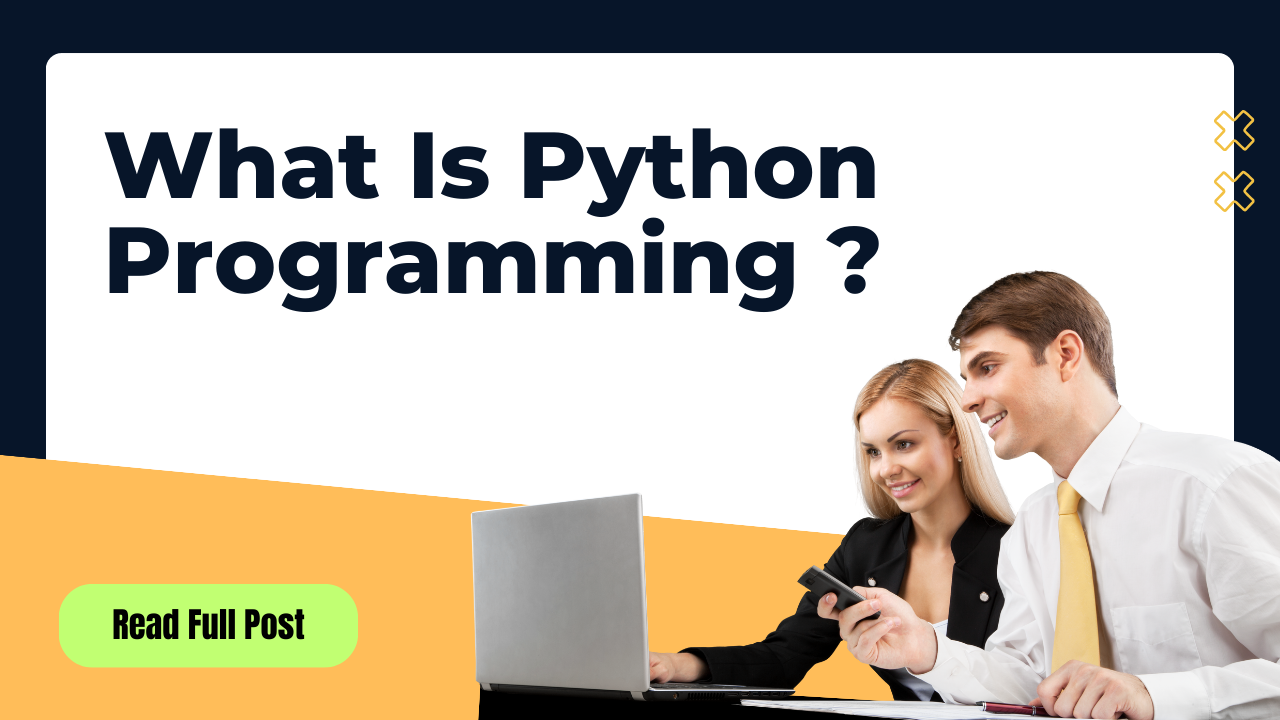Python is a popular programming language known for its simplicity and efficiency. Whether you are a beginner or an experienced developer, installing Python on your operating system is the first step toward exploring its powerful capabilities. In this guide, we will walk you through the process of installing Python on both Windows and Linux operating systems.
History of Computer Programming
What do you mean by the term programming language?
- To instruct the computer we need to speak in their language.
Computers understand binary (Machine Language) but speaking that is very difficult.
- So generation by generation people tried to go closer to English and move away from technical details (Principle of abstraction).

Definition of Python
Python is a general-purpose, multi-platform, object-oriented, interpreted programming language that is used to create software applications for desktop and web, from games to data science, network tools, shell scripts.
- Created by Guido van Rossum in the late �80s
- The current version of python is Python 3.8.4.
Features of Python:
- Easy
- Object-Oriented
- Interpreted
- Extensive Library / Modules
- Free & Open Source
Why Python ?
Python is an interpreted, object-oriented, high-level programming language with dynamic semantics.
- Its high-level built in data structures, combined with dynamic typing and dynamic binding, make it very attractive for Rapid Application Development, as well as for use as a scripting or glue language to connect existing components together.
- Python’s simple, easy to learn syntax emphasizes readability and therefore reduces the cost of program maintenance.
- Python supports modules and packages, which encourages program modularity and code reuse.
- The Python interpreter and the extensive standard library are available in source or binary form without charge for all major platforms, and can be freely distributed.
Installation Of Python On Windows, Linux
Installation of Python
Steps to video for python install on Windows:
- Open the official python website www.python.org and click the Download Python button
- Follow the on-screen instructions to install with the IDLE editor
- Open the command prompt/terminal and check the version using
python -V - Go to the official Python website at www.python.org and navigate to the downloads section. Choose the latest version of Python that is compatible with your Windows version. Click on the “Download” button to save the installer file to your computer.
- Locate the downloaded installer file and double-click to run it. A pop-up window will appear with the option to “Install Now.” Ensure that the checkbox for “Add Python to PATH” is selected, as this will make it easier to run Python from the command line. Click “Install Now” to begin the installation process.
- Open the command prompt and type
python --versionto verify that Python has been successfully installed. You should see the version number displayed on the screen.
Steps to video for python install on Mac OS X:
- Open the official python website www.python.org and click the Download Python button
- Follow the on-screen instructions to install with the IDLE editor
- Open the command prompt/terminal and check the version using
python3 -V - Open the terminal and type the following command to update the package list:

Use the package manager to install Python by entering the following command:

Verify Installation
To ensure that Python has been installed correctly, type ‘ python3 --version‘ in the terminal.
The installed version of Python will be displayed
Steps to install on Linux:
Ubuntu and various Linux distributions are bundled with python3
Setting Local Environment
- Setting Local Environment for the Python.
Download the Python
Visit www.python.org to download the python interpreter according to the Operating system.
Installing Python:
After downloading click on the .exe file. Installation wizard will appear as shown. Do not forget to check the check box -Add python 3.8 to the Path. This will add python to your system path or environmental variable, so that you can access python easily from your command prompt or terminal. Like any other software installation, proceed for the python installation by clicking on Install now.

Conclusion:
Installing Python on both Windows and Linux is a straightforward process that lays the foundation for developing applications and exploring the world of programming. By following the simple steps outlined in this guide, you can set up Python on your operating system in no time.
With Python successfully installed, you are now ready to dive into the world of coding and unleash the power of this versatile programming language. Stay tuned for more exciting tutorials and guides on how to make the most out of Python in your projects.